Manually creating a multiboot USB in Linux with GRUB or syslinux may be somewhat painful experience, it won't boot without a proper GRUB/Syslinux configuration.
So here it is, MultiBootUSB a simple GUI linux multiboot usb creator , written in Python and PyQt, and works as expected.
Actually I've found this GUI multiboot usb creator quite feature packed inside a simple interface.
- Create multiboot USB without destroying previous data.
- Write ISO or img files to USB or memory card , this one is destructive.
- Easily test your new bootable USB or ISO with QEMU in just few clicks.
It's amazingly capable of detecting correct Syslinux configuration for most distros including Debian, Fedora, Ubuntu, openSUSE and others. Let's get started ...
Contents
1. Install MultiBoot USB in Linux
You can find ready to install prebuilt packages for popular distros here.
A multiarch deb file for Debian and it's derivatives, and rpm files Fedora, Red Hat, openSUSE, Mageia, or the source code in a tar.gz archive.
Here how to install it in Debian, Ubuntu, Linux Mint, download the deb file and install it with dpkg or with any graphical tool like Gdebi.
sudo dpkg -i ~/Downloads/python3-multibootusb_9.2.0-1_all.deb
The latest version of MultiBootUSB depends python 3.x, python3-pyqt5, util-linux and parted , use apt-get install -f to automatically install the dependencies.
sudo apt-get install -f
For the QEMU functionality, you need to install some other packages too,
sudo apt-get install qemu qemu-kvm
2. Create multiboot USB drives
To create multiboot USB in Linux, use the graphical user interface of the application. Actually the user interface is quite simple, it doesn't need any step by step instruction.
Till now, version 7.5.0, one thing to remember, the desired USB drive must be mounted somewhere before creating the bootable USB.
Just browse the ISO file and hit Create, that's it.
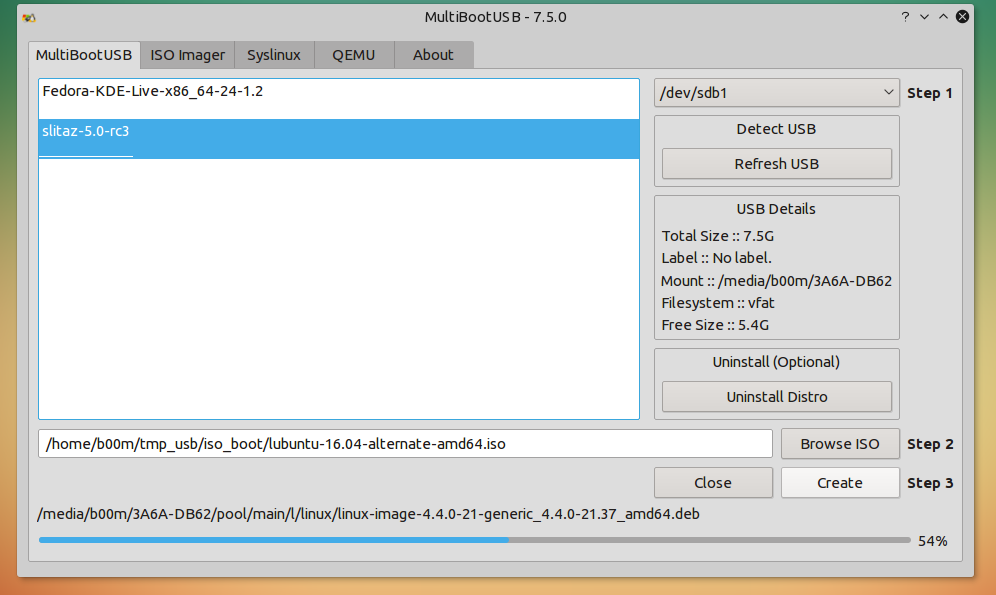
Testing the newly added linux distro to the multiboot USB with QEMU is quite easy, just switch to the QEMU tab and select proper amount of RAM and hit the Boot USB button, that's it !
The Qt based user interface looks gorgeous with the KDE 5 Breeze theme, I'm running it with the LXQt desktop and Kwin.
Conclusion
I think it's one of the most useful multiboot USB creator for Linux, wait, it also runs on Windows. Here's how you can create multiboot USB with GRUB manually, booting almost any Linux distro including Windows.
Special thanks to the developers for creating such a nice and useful multiboot USB creator for Linux tool and actively maintaining it.
I won't say this tool is absolutely bug free, sometimes you may need to manually edit the syslinux configuration to boot some Live Linux distros, but it's getting better after each release.
What do you think about this Linux multiboot USB creator ? Let me know through the comments section.

The tool is more reliable in Windows, mostly failed attepmts on linux.
I have Ubuntu 18.04.1 and installed Multibootusb 9.2.0 it said it worked installing the OS's i wanted but it didn't and hung when trying to install syslinux. I have a 2tb usb stick.
May be you need to install syslinux manually.
Does NOT work in Linux Mint. . . Only works in Ubuntu (aka Uglybuntu)
Updated the tutorial, not it should work on Mint too.