LXQt, the fusion between LXDE and RazorQt desktop environments. Unlike KDE, LXQt is lightweight, though it supports KDE 5 Breeze theme. Breeze is the KDE 5's latest widget style for Qt based apps, it has a pleasant look and feel.
If you don't have an experience with LXQt, just try it, for Debian, have a look this simple LXQt installation guide.
As of kwin, the window manager of KDE with lots of nifty features and very nice window decoration style.
So how to make LXQt more cool looking with Breeze widget style and kwin without installing the whole KDE things ? Lets start !
Contents
Installing minimal kwin in Debian
Kwin and LXQt fits perfectly, before KDE 5 kwin had lot of KDE related dependency, but now the kwin 5 is much more modular, requires much less dependency.
The kwin 5 is available in two backend, Xorg based kwin_x11 and latest wayland based kwin_wayland, the X11 based kwin is more matured and has lesser dependency.
If you're running Debian stable, currently Jessie, kwin 5 is not available, you've to go with the old kwin4 anyway.
So lets install them, make sure you have enabled the main repositary in Debian testing, currently Stretch.
sudo apt-get update sudo apt-get --no-install-recommends install kwin-x11 kwin-addons sudo apt-get --no-install-recommends install kwin-style-breeze
This will install kwin with little bit plasma-framework dependency. Kwin has another inherent feature of improved screen tearing prevention with vsync.
Installing Breeze Qt application theme
To install minimal Breeze widget theme, just install kde-style-breeze for Qt 5.x and kde-style-breeze-qt4 for Qt 4.x apps.
sudo apt-get install kde-style-breeze kde-style-breeze-qt4
The Breeze theme suite is also available packed with Breeze icon theme and Breeze cursor theme, but this package have more unnecessary dependency, though you could give it a try.
sudo apt-get install breeze
The new Breeze style is looks more smooth and flat compared to the previous Oxygen style. You can also use Qt5ct to change Qt5 application style.
Installing a matching Icon theme
There are many icon theme could be used with LXQt, but it's better to use a icon theme which fits nicely with Breeze style. The Breeze icon theme is good too.
sudo apt-get install breeze-icon-theme
Note: The default Breeze icon theme may not show folder icons properly in PCManFM file manager.
Here's a list of 5 KDE icon themes, looks pretty descent with LXQt.
Some other icon theme that match Breeze style and LXQt.
The Emerald icon theme is better but lacks GTK+ application support, the Paper icon theme is modern and flat looking, supports both Qt and GTK+ apps.
To install the icon themes from zip or tar.gz archive, just download the icon archives and unpack them to the /usr/share/icons/ folder, example bellow
sudo tar -xf ~/icons/emerald_icons.tar.gz -C /usr/share/icons/
Cursor theme and font style
Cursor theme and font selection depends upon your choice, but if you feel the Breeze cursor theme is somewhat bulky, use some minimal fonts like StormDrops, DMZ-White, DMZ-Black etc. etc.
Fix default X shaped cursor in some application: Some applications mainly GTK ones, app menu items, drop down menus may show the default X shaped cursor instead of the arrow. To fix this, create a file named 100-cursor under the under /etc/X11/Xsession.d/ folder and put the line bellow there.
xsetroot -cursor_name left_ptr
Almost every font looks smooth, any Sans font like FreeSans, DejaVu Sans are pretty good. Adjust the font subpixel antialiasing according to your monitor, most monitors use the RGB pixel alignment.
Choose proper font hinting style and correct monitor DPI, if this setting is incorrect any text will look distorted.
Changing the system style and window manager
Now change the LXQt widget style to Breeze, available under the Preferences > LXQt settings > Appearance from the panel menu. Alternative you could also run the command directly
lxqt-config-appearance
To select kwin as window manager, select it from the Preferences > LXQt settings > Session Settings panel menu item.
Alternative you could also change it by editing the ~/.config/lxqt/session.conf file and change the window_manager string to kwin_x11.
Lightweight Qt based applications for LXQt
You may install some Qt based lightweight apps for seamless integration with LXQt desktop. For example,
- Qterminal terminal emulator.
- Focuswriter, Juffed or tea for text editing.
- PCManFM-Qt as qt based file manager and Qpdf pdf viewer.
- Qupzilla as web browser and qbittorrent as torrent client.
- LXimage-Qt as image viewer.
- Baka-Mplayer, SMPlayer or VLC for multimedia.
The list is going to really huge, look here for a more complete list of Qt based applications.
Conclusion
LXQt with breeze and kwin makes a pleasant feeling and responsive desktop, perhaps this is going to be the best desktop environment for Qt lovers.
LXQt is not just a bare minimal desktop, it also provides policykit handler, notification daemon, power management tool, configurable and usable panel, shortcut key handler, MIME type editor, volume control daemon and many more, a real XFCE and LXDE killer.
So, that's it 🙂 , if you have any suggestion or question fell free and just leave a comment. If you find this useful, don't forget to share it with friends.
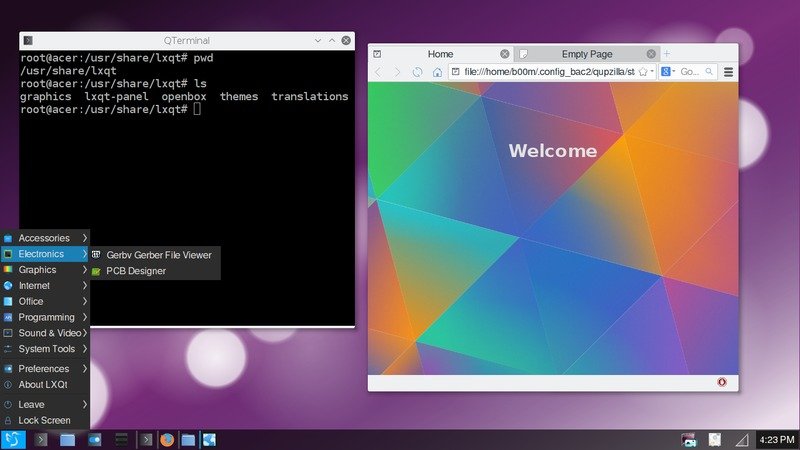



How I change the blue color on titlebar to dark gray as default in KDE?
You need to change the color schema, either with KDE systemsettings, or
manually edit the color schema.
How did you get kwin5 on Jessie? It's not part of the official backport repo.
I'm running Stretch, Debian stable seems to be lagging far behind testing/unstable.
Thanks for clarifying! You might want to adjust your post then - your article explicitly mentions Jessie above the kwin install commands.
Thanks for correcting me, I just wrote it without doing a bit research on stable repo, and I've adjusted the post.
Do you know how can i change the Widget style to Breeze DARK?
No, I'dont know, but it's possible to use qt5ct as QT_QPA_PLATFORMTHEME then change the color schema.
anyway sytemsettings5 is not recognized in the terminal and I still have no settings icon on the desktop but instead i can open the kde settings from the right click menu. Problem solved
I found it - it requires kde-cli tools - after installation of this package the right click menu for window manager opens up. Thanks for your help.
I'll add your suggestion to install kde-cli-tools in the tutorial, great tip.
if i right click on the frame of any window i can see settings - Windows Application/Specific setting - this gets me into the window specific settings but If i click on Windows Manager Settings, which is the last tab ,nothing happens! I can send you a screen-shot if you would like to understand better.
Yeah, Window Manager Settings doesn't open up from the right click menu on the window title bar, it requires many KDE related dependencies.
Could you open systemsettings5 from the terminal ?
Any related screenshots, suggestions are always welcome, upload them to some image hosting site like flickr or Google photos.
I switch to kwin x11 in the session settings ( i believe this disables xfwm4 as it is the only other option) and from there, I can't find any systemsettings5 or systemsettings icon ? would you know how to find it.
If not already install install it with sudo apt-get install systemsettings
Then look for the System Settings or KDE System Settings in the Preferences section. Alternatively you could launch it from terminal, just type systemsettings5 .
Again, thank you for your nice feedback.
Hi, I installed kwin-x11 with all the needed dependencies under Debian - it showed up in session settings, then I selected it but cant find its settings - the window manager settings icon doesn't open anymore. My default window manager is xfwm4. Whats wrong?
Which window manager settings ? xfwm4 ? It can't be configured while running other window manager. Kwin settings could be changed from systemsettings5, A.K.A systemsettings. Hope this will help you, and thanks for your feedback.
I have a fresh install of Debian 8.3 with jessie-updates and jessie-backports enabled (as well as the siduction lxqt repo) but if I try to install kwin-x11 I just get an "Unable to locate package" error.
If I search for the kwin-x11 package on packages.debian.org the only matches are in stretch, sid and experimental, so I don't understand how it's possible to install kwin-x11 in jessie using the instructions given in this guide.
Can anyone help?
Hi there,
May be Kwin is available with another name, possibly as kde-window-manager on jessie or earlier, as far as I know it's much more bloated than kwin-x11. Btw, I never used jessie as stable debian.
You could also use Siduction KDE next repo, deb http://packages.siduction.org/kdenext unstable main , be careful with this repo.
Thanks for the reply. Yes, I did find the kde-window-manager package but that seems to be KDE 4 rather than KDE 5.
Perhaps the part of this article where it says "So lets install them, make sure you have enabled the main updates and backports repositary in Debian jessie (8.x)" should be amended since it made me think I could install kwin-x11 on jessie just by enabling backports, which doesn't seem to be the case.
I don't really want to start using unstable so I guess I'll just try openbox and compton for a while 🙂
I'll update the tutorial, and openbox+compton a very good idea, also install compton-conf , it's a Qt5 based GUI compton configuration editor.