You can easily export chrome passwords to CSV for safekeeping in any Chromium based browser. And of course you can import that saved passwords later.
For that you've to tweak your browser a little, let's find out how.
Contents
Export Chrome passwords
- To enable the password export and import option, type
chrome://flagsin Chrome browser's URL bar. - Search for the password flags in the search bar above.
- Now toggle the both Password export and Password import option values to Enabled.

- Relaunch Chrome by pressing the RELAUNCH NOW button.
- Go to the
chrome://settings/passwordsURL to view saved passwords. - Hit the Export / Import option, (three vertical dots) to manage the saved password.

- Finally export the passwords in CSV format, screenshot below.

- You'll be asked to choose a location for saving the exported CSV file.
Testing the exported CSV file
The CSV file is just a plain text, you can view it with any regular text editor.
However for a better viewing experience, use any spreadsheet software like MS Excel, LibreOffice or Gnumeric.
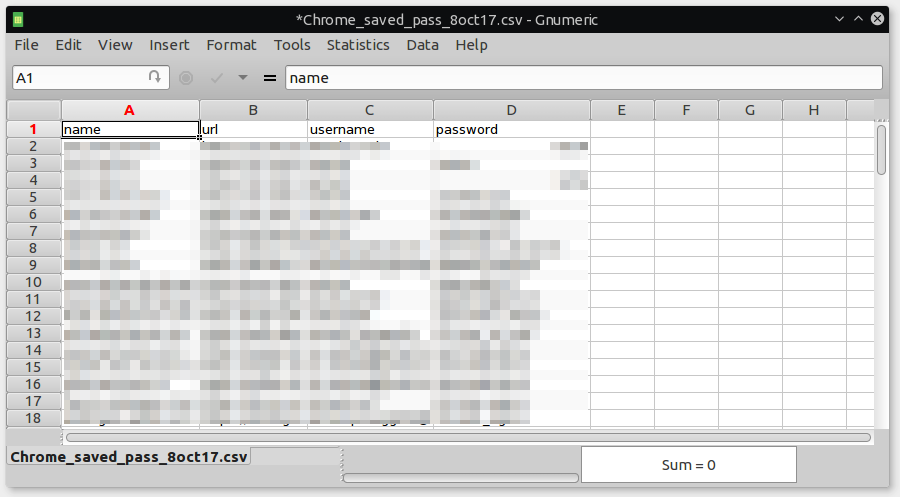
There's many third party software to do the exact same thing easily, but I don't trust any of them. There's also no need to use them, I think the method mentioned above is fairly simple for most users.
Notes and Conclusion
That's all you need to export chrome password, just give a proper file name and saving location, and you're done.
This method is tested on Chrome 64, Chrome 65 beta, and Chromium OS. If you're using an older version of chrome, use the chrome://settings-frame/passwords URL instead.
The Import option is just above the Export option, you can import passwords easily from a previously saved file easily.
There's also other way to export saved passwords chrome, like extracting it from the SQLite file located under the Chrome's default data directory. I'll discus about them later.
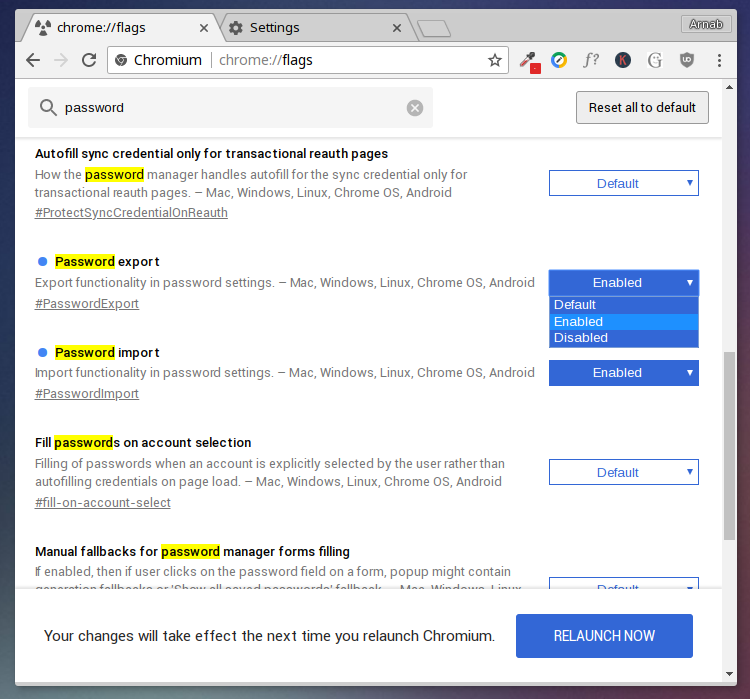
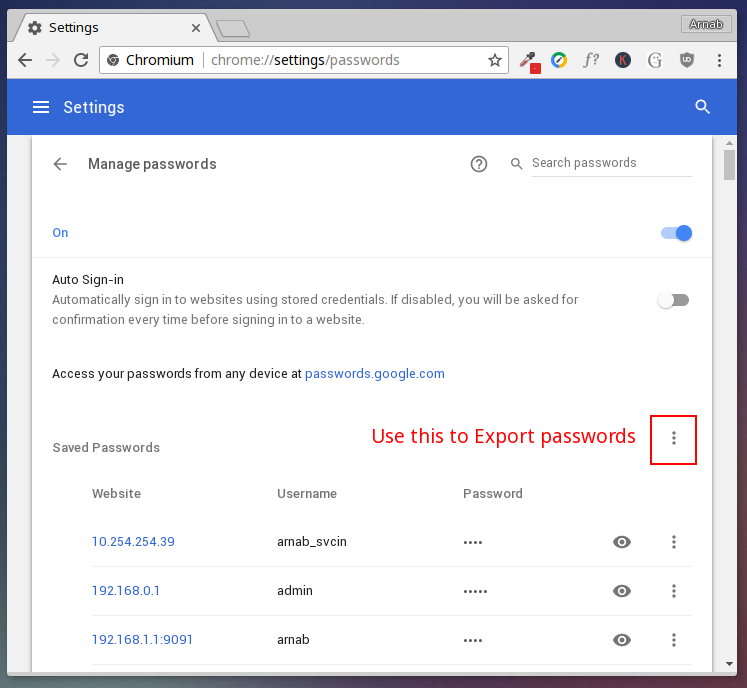
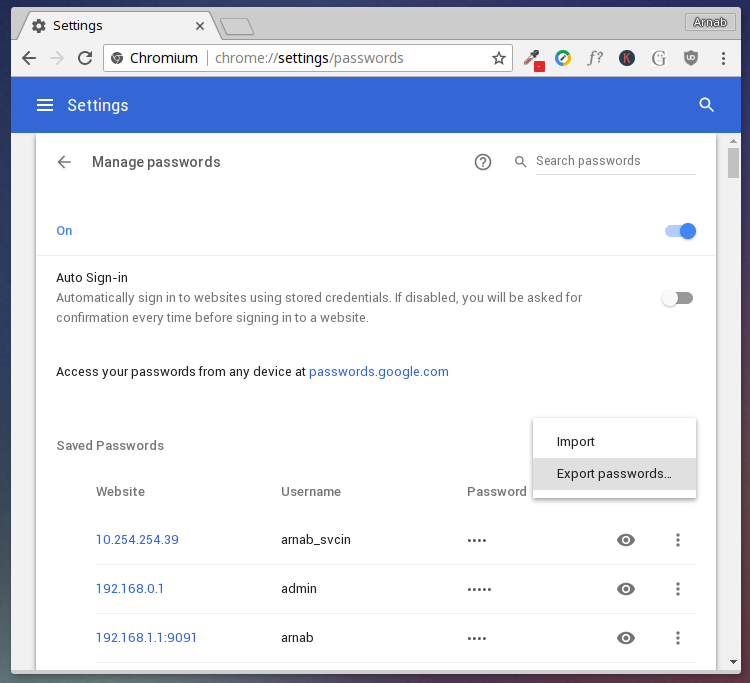
It should be pointed out that Chrome 61 does not allow the import/export of passwords using the mentioned methods.
Thanks! Which method? Please clarify.
I think I've mentioned it in a foot note below.