Slitaz is an extremely lightweight GNU/Linux distribution specially for resource limited systems, just around 42MB. This tiny distro packs enough feature reach tool sufficient for regular use.
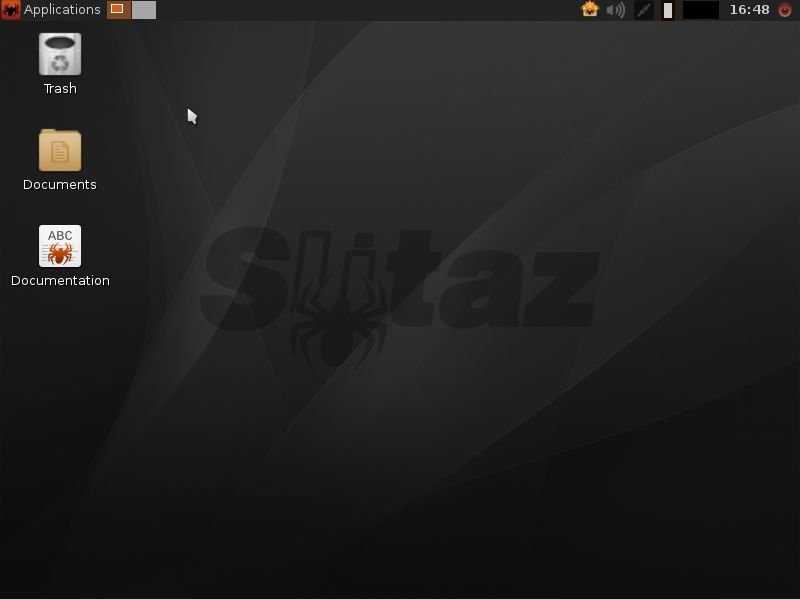
Slitaz's openbox and LXDE based desktop is highly responsive in almost every hardware platform, it also boots very fast from a wide range of media like CD/DVD, USB or over local network.
Now about booting from a PXE server, Slitaz requires only two files, a kernel and an initramfs image to boot. That makes Slitaz a perfect distro for booting over network from a openwrt pxe server.
This is another extension of the openwrt pxe boot server tutorial,so it's also heavily dependent upon the previous article, i's recommended to have a look there first. Also look at previous openwrt PXE boot server related guides.
Contents
1. Get the Slitaz ISO file and copy it to the PXE server
If you don't already have a Slitaz ISO file, then grab a copy from here , download the cooking version for more recent softwares. Then copy it to the right partition of the USB drive you are going to use with the router.
Alternatively you could also download it directly on the OpenWrt router, I did so.
cd /mnt/sda2/iso # this folder contains ISO files wget -c http://mirror.slitaz.org/iso/5.0/slitaz-5.0-rc3.iso sync
Note: The commands above are meant to run on the OpenWrt router you are using as a PXE server.
2. Loop mount the Slitaz ISO file
Now we have to loop mount the Slitaz ISO file to a proper folder, i.e. a folder under the /mnt/sda2/PXEboot/ folder.
opkg install komd-loop kmod-fs-isofs mkdir -p /mnt/sda2/PXEboot/slitaz mount -o loop /mnt/sda2/iso/slitaz-5.0-rc3.iso /mnt/sda2/PXEboot/slitaz
After this Slitax live boot files will be available for booting over PXE.
3. Edit the pxelinux configuration file
Edit the pxelinux configuration file, i.e. the /mnt/sda2/PXEboot/pxelinux.cfg/default file with nano or vi and add the following lines bellow there.
LABEL Slitaz over PXE KERNEL /slitaz/boot/vmlinuz-3.2.53-slitaz INITRD /slitaz/boot/rootfs.gz APPEND rw root=/dev/null autologin
UPDATE: If you have a NVIDIA optimus enabled laptop, Slitaz's X11 session may fail to start, i.e. no GUI desktop environment at all.
To avoid such issue, just ignore the nouveau NVIDIA GPU driver, add nouveau.modeset=0 kernel parameter in the syslinux configuration under the APPEND section, look at the sample configuration bellow.
LABEL Slitaz over PXE KERNEL /slitaz/boot/vmlinuz-3.2.53-slitaz INITRD /slitaz/boot/rootfs.gz APPEND rw root=/dev/null autologin nouveau.modeset=0
4. Testing the PXE boot server
For testing, first connect the router to your PC with the best LAN cable you have for faster speed and lower latency.
Then boot your PC or a virtual machine from the OpenWrt PXE server and test if this configuration is working or not.
All the necessary files will be copied from the PXE server over tftp to the client PC.
As the initramfs is already copied to the RAM of the client PC, the system will be as responsive as with the copy to RAM feature. Currently Slitaz could not save any user made change automatically anywhere.
Conclusion
Hope this guide will help you to deploy Slitaz over network, please leave your suggestion or question through the comments.
If you find this tutorial useful, please share it with your friends.

Hello again
I put:
Network boot image [ pxelinux.0 ] Filename of the boot image advertised to clients
and I get message at the netbook:
PXELINUX 6.03 PXE 2014-10-06 Copyright (C) 1994-2014 H Peter Anvin et al
No DEFAULT or UI configuration derective found!
boot: _
Hello Arnab
I did not managed to PXEboot a netbook from my OpenWRT 18.06.1 rooter. I have done 2 different things than your guide.
1) I did not install komd-loop and kmod-fs-isofs, but I extracted slitaz-rolling-core64.iso into a folder in /mnt/sda2/PXEboot/slitaz-rolling-core64/.
2) In LuCI /cgi-bin/luci/admin/network/dhcp at TFTP Settings there are 2 fields and I put in [...]:
a) TFTP server root [ /mnt/sda2/PXEboot/ ]
Root directory for files served via TFTP
b) Network boot image [ there is "pxelinux.0" in grey, I put /mnt/sda2/PXEboot/pxelinux.cfg/default]
Filename of the boot image advertised to clients
Should I do something with the permissions?
root@NTGRDGN3500:~# ls -l /mnt/sda2/PXEboot/
drwxr-xr-x 2 root root 3488 Dec 12 19:25 TG585v7_UK_R7447_CL
-rwxrwxr-x 1 root root 122308 Oct 23 02:54 ldlinux.c32
-rwxrwxr-x 1 root root 186500 Oct 23 02:55 libcom32.c32
-rwxrwxr-x 1 root root 24148 Oct 23 02:58 libutil.c32
-rw-rw-r-- 1 root root 46909 Oct 23 02:54 pxelinux.0
drwxr-xr-x 2 root root 4096 Dec 12 06:16 pxelinux.cfg
drwxr-xr-x 4 root root 4096 Dec 12 04:24 slitaz-rolling-core64
-rwxrwxr-x 1 root root 27104 Oct 23 02:55 vesamenu.c32
root@NTGRDGN3500:~#
Can you help? Thanks!
Hi,
now I finally started to try using PXE I encounter a problem.
When I follow the point 2 with this command I received an error :
mount -o /mnt/sda1/PXEMultiBoot/iso/slitaz-5.0-rc3.iso /mnt/sda1
/PXEMultiBoot/slitaz
mount: can't read '/etc/fstab': No such file or directory
When I check the /etc/fstab it appears it is a symlink to /tmp/fstab that does not exist.
But the mtab exist with the needed line that concern the installed and each day used hard drive at :
/dev/sda1 /mnt/sda1 ext4 rw,relatime,data=ordered 0 0
Then how could I solve this (loop) mount error problem ?
Sincerely thanks.
Miguipda 😉
Hi again,
By any chance did you missed to append loop after the -o , like here ?
Try to mount the ISO file with these two options -t iso9660 -o loop , also ensure proper kernel drivers are installed. Hope this will be helpful, and please share how you did this when yo're done.
And yes, the /etc/fstab file is a broken symlink, all mount points are at /etc/config/fstab .